| Type | Class I, Type B electrical equipment |
| Imaging method | Non-contact: auto-alignment, auto-focus, auto-capture, auto cell count |
| Imaging field | 0.1 mm2 |
| Measurement accuracy (corneal thickness) | +/-10 um or better |
| Analytical accuracy | Cell area (Center Method): +/-5% |
| Camera | Built-in CCD image sensing element camera |
| Flash | Konan Xe tube |
| Focusing illumination | Konan Halogen lamp |
| Input voltage | 100-240VAC, 50/60 Hz |
| Fuse | 3A (250V) x 2 (Fast Blow 5 x 20) |
| Power consumption | 70 VA |
| Weight | 20.5 Kg |
| Dimensions | ~ 420(H) X 334(W) X 486(D) mm |
| Regulatory | FDA 510(k) clearance CE 0123 |

CellChek® SL Specular Microscope

Endothelial cell morphology is like a ‘canary in the coal mine’…a potential warning that the structural stability of the endothelium has been affected, possibly by surgical procedures, disease, trauma or contact lenses.
CLINICAL BENEFITS
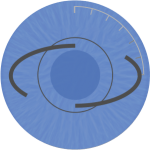
Cataract Surgery and Premium IOLs
Low endothelial cell counts and pre-existing dystrophies can markedly reduce the potential for positive surgical outcomes from an otherwise uneventful cataract surgery. Surgeons are finding these data points critical when recommending premium IOLs: verify and document pre-operatively that the cornea is not suspect to more likely post-op complications difficult to explain with the investment in premium IOLs.
Refractive Surgery
There are various reports in the literature of refractive surgery complications with corneas that have pre-existing dystrophies. It is incumbent on refractive surgeons and referring Optometrists to carefully assess the corneal health prior to performing or recommending an elective corneal surgery to enhance the potential for positive surgical outcomes.
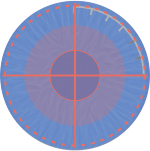

General Corneal Health Assessment
Konan specular microscopy is an invaluable tool to screen for corneal diseases as such as Fuchs’ Dystrophy, keratoconus, other corneal dystrophies, and trauma. You won’t believe what you’ve been missing.
Contact Lenses
In the never ending battle to minimize the oxygen barrier from contact lens materials and lens hygiene, specular microscopy provides a highly detailed view of the integrity and distress of the cornea from the endothelium. As the “canary in the coal mine”, the endothelium can be an invaluable indicator of corneal distress.

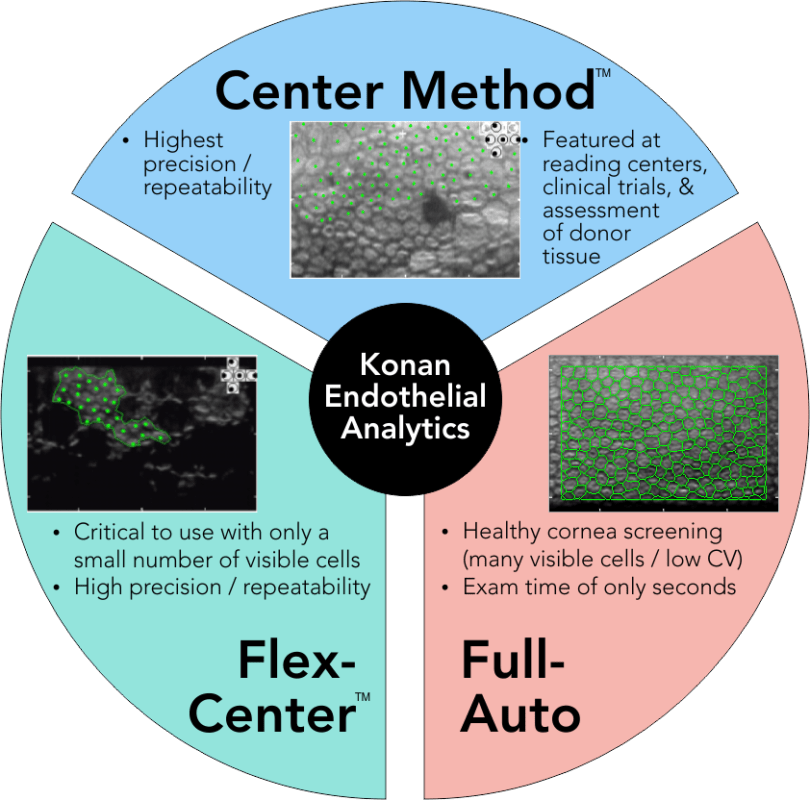
Robust Analysis Methods
It all starts with robust data assessment of even the most difficult cases. Fully automated analysis is quick and easy, but Konan exclusively has options to maximize the sparse information on even advanced disease-state corneas.
FDA Cleared Database
Konan CellChek systems include robust database functions. Corneas with advanced disease states may be reanalyzed using more than one analysis strategy when there are few cells visualized and may be reassessed at a later date without overwriting original data.
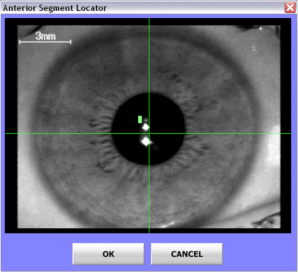
Location … Location … Location
Easy location identification. Fixation direction is not enough – you cannot draw any conclusions about change over time unless you know the sample location.
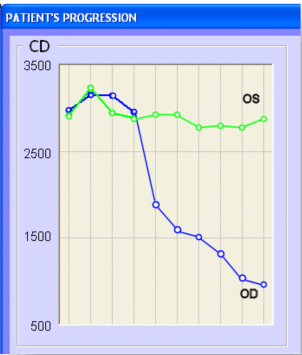
Trends Analysis
Clear assessment of changes over time. Statistically valid trends can only be obtained if you are comparing same data locations.
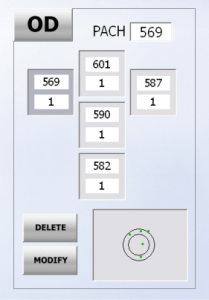
Multi-point pachymetry
Multi-point, optical, non-contact pachymetry allows comfortable assessment of corneal thickness without disruption of epithelium from probe contact or pharmaceutical agent
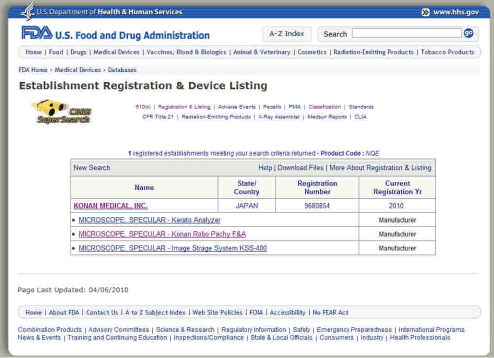
FDA Cleared Hardware and Software
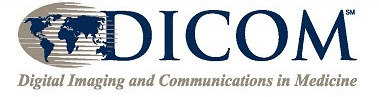
DICOM
Konan’s CellChek is EMR | EHR ready plus an optional DICOM interface for integration into practice-based or hospital based-clinical data management systems.
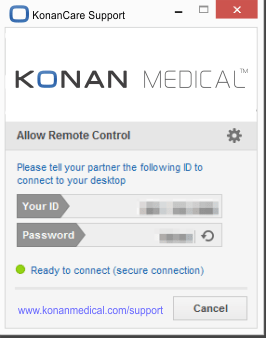
KonanCare
Konan’s products feature a permission-based remote access tool that allows remote technical support and training.
THE CELLCHEK MODELS

-
IIs CellChek available with DICOM compatible software?
Yes. Please contact the support team to ask about upgrading your current CellChek software.
-
Is CellChek compatible with most EMR systems?
Yes! Additionally a DICOM solution is available – please contact the support team for more information.
-
How critical is it to align the patient’s eye to the middle of the screen?
Not critical at all. As long as the patient’s head is perpendicular to the instrument, the chin is on the chinrest, forehead is against the headrest and the patient’s cornea is in vicinity of center of the screen. The auto-align feature will automatically align the optics head to the eye’s visual axis and then auto-focus on to the endothelium.
-
On a post-op after corneal transplantation, the cell density is higher than the donor material … how is that possible?
Less than 20% of the eye banks do not use a device that can perform the Center Method of analysis and therefore may produce cell density assessments that are mathematically not equivalent.
-
Can an image be taken while a patient is wearing contact lenses?
Yes, you should be able to capture a patient wearing contact lenses. This however this is not considered best practice as the additional optical interfaces may degrade the quality of the specular image and the optical pachymetry values will include the thickness of the contact lens rending pachymetry not useful.
-
How can I take peripheral images of the endothelial layer?
CellChek has the ability to capture 5 areas of the endothelial layer: 1 central and 4 peripheral. You can control the placement of the green fixation target using the crossbar located on the image acquisition screen. Always make sure the patient can see the green target and continues to look at it during the capture process.
-
Why are some of my images blurry or “washed out” on the right side?
This is caused by dry eye. If needed, provide artificial tears to the patient to ensure high quality images.
-
Why are my images white and oversaturated?
This can be caused by dust particles on the optic lenses reflecting the flash back into the camera. Use the provided dust blower to clean the lenses. Never touch the lenses with your hands.
-
Why are my images partially black on the left side of the image?
This is typically caused by poor patient positioning. The camera tries to capture the flattest area of the cornea and if the patient’s head is tilted or turned slightly, the camera will capture some of the cornea’s curvature and create small shadows on the image. Ensure the patient’s forehead is pressed against the forehead bar, chin is moved all the way forward to the back of the chinrest, and their head is perpendicular to the forehead bar. Also, check if there is an environmental light source that is shining directly into the eye guard; in this case, try blocking the light from that side of the patient’s head with something like a clipboard or piece of paper.
-
Why am I receiving a Failure to Record error or black images on some patients?
CellChek comes with a very useful feature called IOL/ICL Mode. When a patient has an IOL/ICL, the flash may reflect off of the lenses and create black images. The implants may also prevent the optics from finding the endothelial layer. The optics uses the reflection from the tear layer to locate the endothelial layer. If it cannot determine which reflection is from the tear layer you may get a Failure to Record. Moving the IOL/ICL reflections off-center enables the optics to find the tear layer and endothelial layer more effectively. Never use IOL/ICL mode to initially position a patient. Always make sure they are properly positioned and centered within the capture window before moving the camera using IOL/ICL Mode. Combining manual photography with IOL/ICL mode may also help capture a very difficult endothelium.
If you are receiving Failure to Record when imaging a Patient with Cataracts, try capturing using manual photography. Cataracts can prevent the optics from finding the endothelial layer. In these instances, simply use manual photography and provide an approximate pachymetry value. This will tell the optics at what depth to take the image. If your approximate value is too deep and you capture part of the Aqueous, your image will show black on the left area of the image. Simply decrease the pachymetry value and re-capture. If your approximate value is too shallow, you may capture part of the Stroma, showing white on the right area of the image. Simply increase the pachymetry value and re-capture.
Manually specify the pachymetry value using the up/down arrows at the image acquisition screen. Click the pachymetry value to return to AUTO capture. Drop the last digit when specifying the pachymetry value using Manual Photography (for example, a pach value of 580 should be set to 58).
-
What if auto capture fails to capture the image due to advanced corneal dystrophies?
In many cases CellChek will automatically obtain a usable image, even with high pachymetry, however, if it in certain difficult cases manual photography may be required.
-
How do you get patient’s history or trend analysis?
Trend analysis is unique to Konan and utilizes a robust FDA cleared database to record the image, image location and the analysis. Recall the patient’s records in the database, highlight the records you which to compare and click the button marked “Patient History”. This will instantly display the baseline analysis, and subsequent changes in cell count, cell shape and cell size.
-
How do I fix a Hardware Key Not Found error?
This error may occur when attempting to open CellChek. Ensure that the USB Security Key is plugged into one of the computer’s USB ports. This key is required to run any Konan Analysis software.
-
How do I fix a Communication Error?
This error may occur when the CellChek software is opened and during the specular microscope “check” phase. Ensure that the specular microscope is powered on and that both the serial cable connection and termination key are plugged into the back of the microscope.
-
What type of database does CellChek use and how many records can it store?
CellChek uses a Microsoft Access database that can store up to 8000 records. If needed, CellChek can easily take advantage of multiple databases. You can create new databases and switch between databases under the tools menu.
-
How often should I backup my patient database?
This really depends on how often you capture patients. More frequent backups will ensure the latest data is not lost, should there be a need for disaster recovery. However, if patient’s are captured daily, backups performed at the end of the week are typically sufficient. The database can also be stored on a Network Location, such as a file server that is already included in a network-wide backup policy.
Please consult with you local IT staff or vendor to ensure you have implemented a robust disaster recovery plan.
-
Is CellChek available with DICOM compatible software?
Yes. Please contact the support team to ask about upgrading your current CellChek software.
-
Is CellChek compatible with most EMR systems?
Yes! Additionally a DICOM solution is available – please contact the support team for more information.
-
How critical is it to align the patient’s eye to the middle of the screen?
Not critical at all. As long as the patient’s head is perpendicular to the instrument, the chin is on the chinrest, forehead is against the headrest and the patient’s cornea is in vicinity of center of the screen. The auto-align feature will automatically align the optics head to the eye’s visual axis and then auto-focus on to the endothelium.
-
On a post-op after corneal transplantation, the cell density is higher than the donor material … how is that possible?
Less than 20% of the eye banks do not use a device that can perform the Center Method of analysis and therefore may produce cell density assessments that are mathematically not equivalent.
-
Can an image be taken while a patient is wearing contact lenses?
Yes, you should be able to capture a patient wearing contact lenses. This however this is not considered best practice as the additional optical interfaces may degrade the quality of the specular image and the optical pachymetry values will include the thickness of the contact lens rending pachymetry not useful.
-
How can I take peripheral images of the endothelial layer?
CellChek has the ability to capture 5 areas of the endothelial layer: 1 central and 4 peripheral. You can control the placement of the green fixation target using the crossbar located on the image acquisition screen. Always make sure the patient can see the green target and continues to look at it during the capture process.
-
Why are some of my images blurry or “washed out” on the right side?
This is caused by dry eye. If needed, provide artificial tears to the patient to ensure high quality images.
-
Why are my images white and oversaturated?
This can be caused by dust particles on the optic lenses reflecting the flash back into the camera. Use the provided dust blower to clean the lenses. Never touch the lenses with your hands.
-
Why are my images partially black on the left side of the image?
This is typically caused by poor patient positioning. The camera tries to capture the flattest area of the cornea and if the patient’s head is tilted or turned slightly, the camera will capture some of the cornea’s curvature and create small shadows on the image. Ensure the patient’s forehead is pressed against the forehead bar, chin is moved all the way forward to the back of the chinrest, and their head is perpendicular to the forehead bar. Also, check if there is an environmental light source that is shining directly into the eye guard; in this case, try blocking the light from that side of the patient’s head with something like a clipboard or piece of paper.
-
Why am I receiving a Failure to Record error or black images on some patients?
CellChek comes with a very useful feature called IOL/ICL Mode. When a patient has an IOL/ICL, the flash may reflect off of the lenses and create black images. The implants may also prevent the optics from finding the endothelial layer. The optics uses the reflection from the tear layer to locate the endothelial layer. If it cannot determine which reflection is from the tear layer you may get a Failure to Record. Moving the IOL/ICL reflections off-center enables the optics to find the tear layer and endothelial layer more effectively. Never use IOL/ICL mode to initially position a patient. Always make sure they are properly positioned and centered within the capture window before moving the camera using IOL/ICL Mode. Combining manual photography with IOL/ICL mode may also help capture a very difficult endothelium.
If you are receiving Failure to Record when imaging a Patient with Cataracts, try capturing using manual photography. Cataracts can prevent the optics from finding the endothelial layer. In these instances, simply use manual photography and provide an approximate pachymetry value. This will tell the optics at what depth to take the image. If your approximate value is too deep and you capture part of the Aqueous, your image will show black on the left area of the image. Simply decrease the pachymetry value and re-capture. If your approximate value is too shallow, you may capture part of the Stroma, showing white on the right area of the image. Simply increase the pachymetry value and re-capture.
Manually specify the pachymetry value using the up/down arrows at the image acquisition screen. Click the pachymetry value to return to AUTO capture. Drop the last digit when specifying the pachymetry value using Manual Photography (for example, a pach value of 580 should be set to 58).
-
What if auto capture fails to capture the image due to advanced corneal dystrophies?
In many cases CellChek will automatically obtain a usable image, even with high pachymetry, however, if it in certain difficult cases manual photography may be required.
-
How do you get patient’s history or trend analysis?
Trend analysis is unique to Konan and utilizes a robust FDA cleared database to record the image, image location and the analysis. Recall the patient’s records in the database, highlight the records you which to compare and click the button marked “Patient History”. This will instantly display the baseline analysis, and subsequent changes in cell count, cell shape and cell size.
-
How do I fix a Hardware Key Not Found error?
This error may occur when attempting to open CellChek. Ensure that the USB Security Key is plugged into one of the computer’s USB ports. This key is required to run any Konan Analysis software.
-
How do I fix a Communication Error?
This error may occur when the CellChek software is opened and during the specular microscope “check” phase. Ensure that the specular microscope is powered on and that both the serial cable connection and termination key are plugged into the back of the microscope.
-
What type of database does CellChek use and how many records can it store?
CellChek uses a Microsoft Access database that can store up to 8000 records. If needed, CellChek can easily take advantage of multiple databases. You can create new databases and switch between databases under the tools menu.
-
How often should I backup my patient database?
This really depends on how often you capture patients. More frequent backups will ensure the latest data is not lost, should there be a need for disaster recovery. However, if patient’s are captured daily, backups performed at the end of the week are typically sufficient. The database can also be stored on a Network Location, such as a file server that is already included in a network-wide backup policy.
Please consult with you local IT staff or vendor to ensure you have implemented a robust disaster recovery plas?
